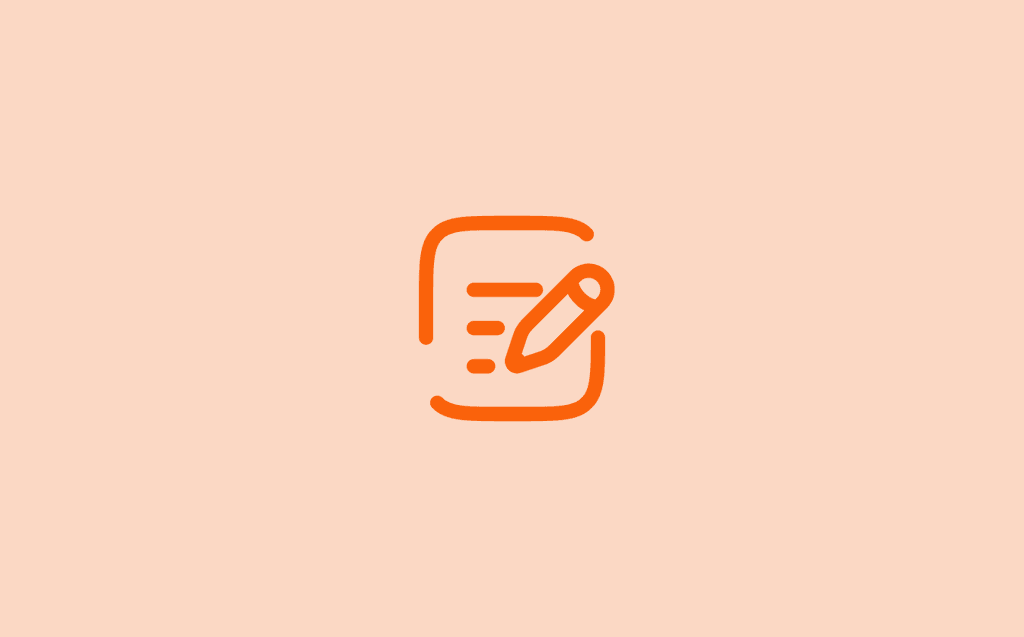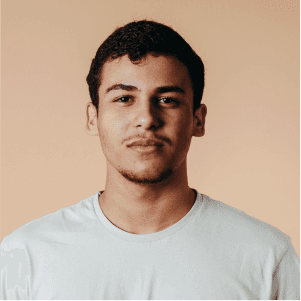UPDATED DEC 9, 2024
Managing Your Activities
Managing Your Activities
Navigate to Settings in the navigation bar and select Activities. Here you will have the option to:
Edit an existing Activity
Disable an existing Activity
Add a new Activity
Edit an Activity
————————————————————————————————————————————————————————————
To change the name of an existing Job:
Select the pencil icon.
Edit the name in the name field.
Select “Save.”
Disable an Existing Activity
————————————————————————————————————————————————————————————
Once a job is disabled, users will no longer be able to select it for time tracking.
Select “disable” for the Job you no longer want users to track time for.
You can select “enable” at any time to make that Job available for time tracking again.
Add a New Activity
————————————————————————————————————————————————————————————
To add a new Activity:
Select “Add new Activity” at the bottom of the page.
Assign the Activity a name.
Select “Save.”
Users will now be able to track time for this job separate from their day clock.