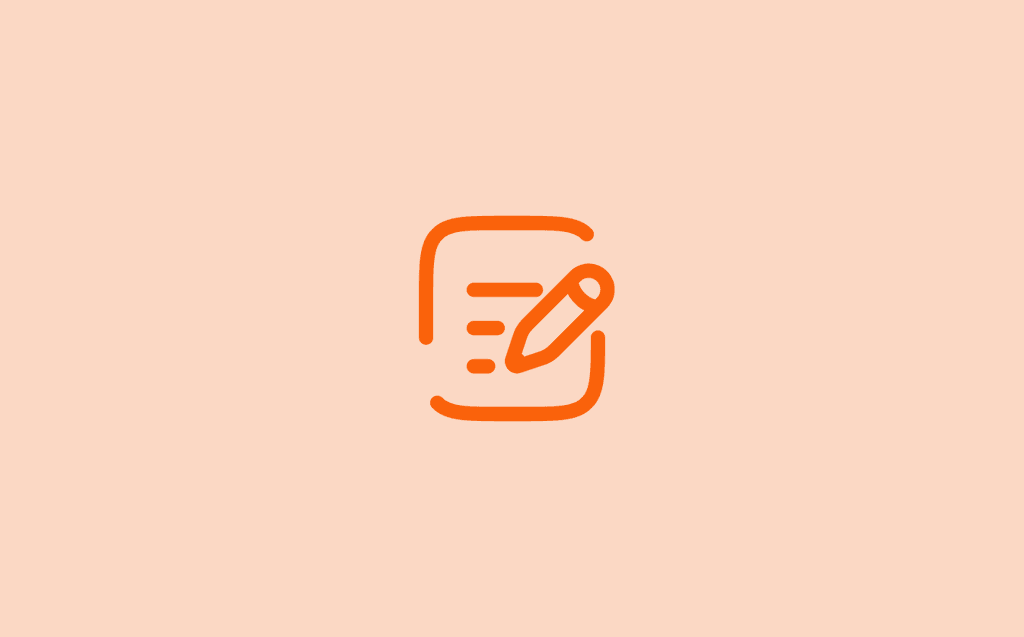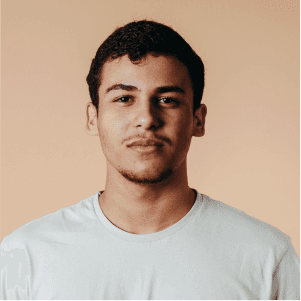UPDATED JAN 28, 2025
Managing Your Teams
Managing Your Teams
Navigate to Settings in the navigation bar and select Teams. Here you will have the option to:
Add a new Team
Edit an existing Team
Add a New Team
————————————————————————————————————————————————————————————
To add a new user to Shifted, select the orange “Add a New Team” button at the bottom of the page. On the next page, you can add the following properties to your team.
Name: This will be used to identify your team around the application.
Color: An additional identification tool to help separate different teams.
Members: Add users to this table that you want to be a part of this team. These users will only have access to the projects and jobs associated with the team.
Projects: Add projects to this table that you want the team members to have access to.
Jobs: Add jobs to this table that you want the team members to have access to.
Select “Save” to save any changes.
Edit an Existing team
————————————————————————————————————————————————————————————
To edit an existing team, click the pencil icon across from the name. From here, you can change the following:
Name
Colour
Members
Projects
Jobs
Select “Save” to save any changes.