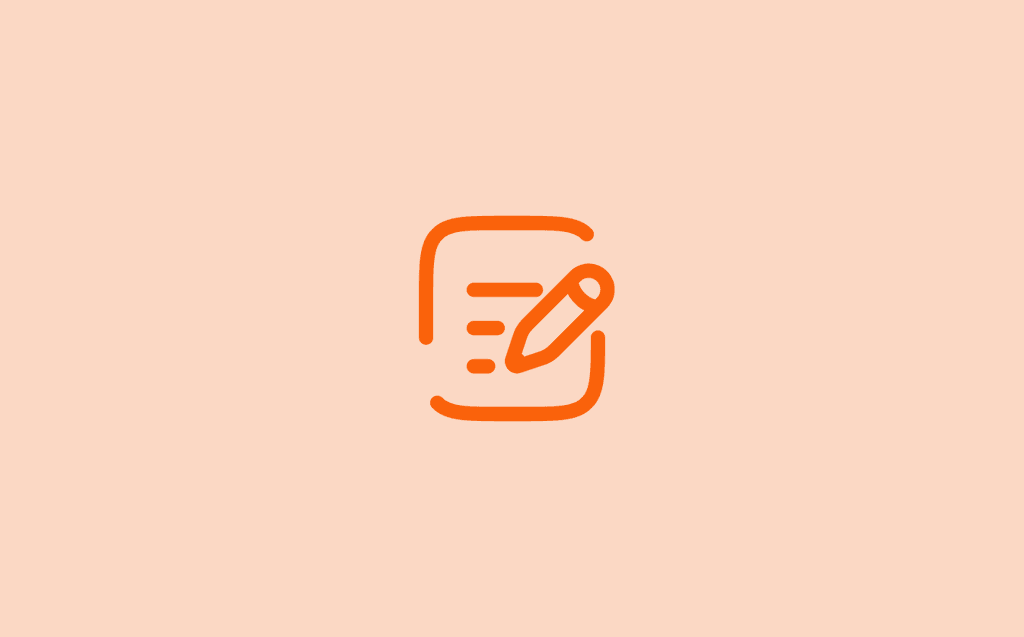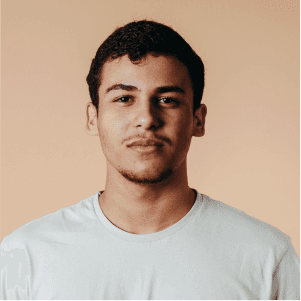UPDATED JAN 28, 2025
Requesting Time Off
Overview
The Time Off feature allows users to request time off for various reasons such as vacation, personal leave, or sick days. This guide provides step-by-step instructions on how to submit a time-off request.
Steps to Request Time Off
1. Navigate to the Time Off Page
Click on the Time Off section in the application.
2. Open the Request Form
Click the Request Time Off button (orange button at the top right).
3. Fill Out the Request Form
Type: Select the type of leave (e.g., Vacation, Sick Leave, Personal Day) from the dropdown.
First Day Off: Choose the starting date of your time off.
Last Day Off: Choose the ending date of your time off.
Description (Optional): Add a note for personal reference.
4. Review the Summary
A summary of the requested time off will be displayed at the bottom of the form.
Ensure the dates and type of leave are correct.
5. Submit the Request
Click the Submit button to finalize your request.
You can cancel the request at any time by clicking Cancel before submission.
Advanced Settings
The Advanced Options section provides additional customization for your time-off request. To enable it, toggle the Advanced Options switch.
Include Weekends: If enabled, weekends will be counted in the leave duration.
Hours Per Day: Define the number of hours you will be taking off per day.
Start Time: Set the specific time your leave will begin.