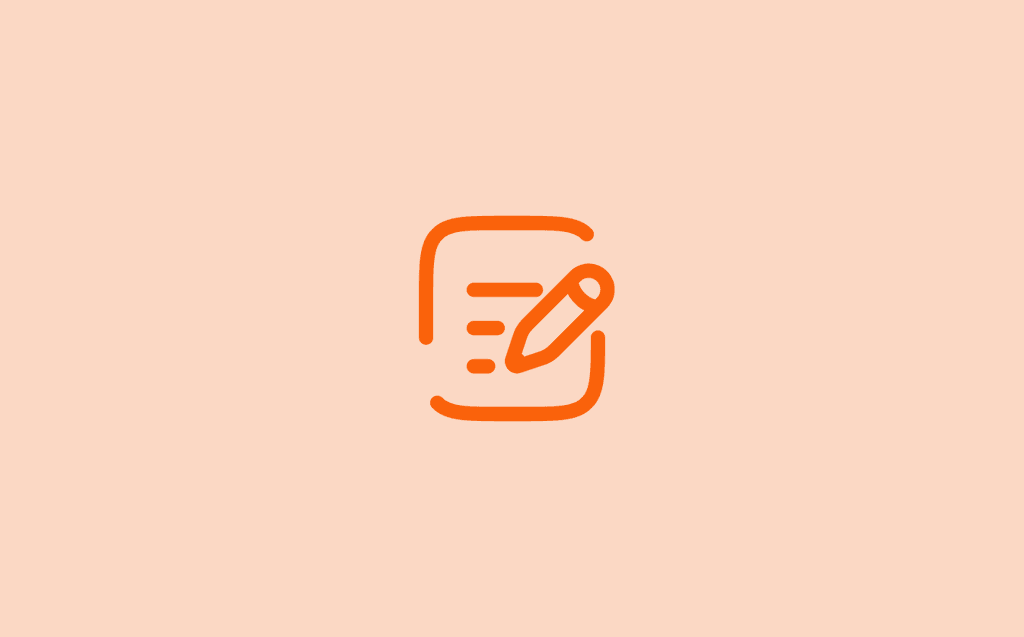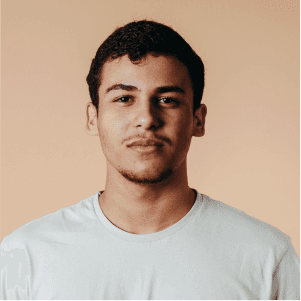UPDATED NOV 16, 2024
Setting User Roles
Setting User Roles in Shifted
Assigning user roles is a crucial step in managing your organization's workflow in Shifted. Roles define what actions a user can perform and what information they can access, ensuring that responsibilities are clearly defined and sensitive data remains secure. By assigning appropriate roles, you streamline operations, minimize errors, and maintain better control over time-tracking and organizational settings.
To set a user’s role in Shifted:
Navigate to Settings in the navigation bar
Click on Users
Click the pencil icon on the user whose role you want to edit
Choose the desired role from the available options.
Save your changes.
Role Permissions
————————————————————————————————————————————————————————————-
Standard (Default)
Clock time
Supervisor
Clock time
Approve timesheets
Manager
Clock time
Approve timesheets
View reports
Super User
Clock time
Approve timesheets
View reports
Add users, jobs, projects, and change organization settings
Why Setting Roles Matters
Properly assigning roles helps balance accountability and access:
Efficiency: Employees only see tools and options relevant to their tasks, reducing complexity.
Security: Sensitive data and critical functions are accessible only to authorized individuals.
Accountability: Supervisors and managers can oversee and approve time entries, ensuring accurate records.
Scalability: As your organization grows, structured roles allow you to onboard new users quickly and maintain clear workflows.
By carefully selecting roles for your users, you optimize your team’s productivity while maintaining organizational control.